Application Setup
Follow these steps to set up the JupiterMeet Pro application using the browser-based installer.
1. Access the Web Installer
Open the following URL in your browser:
yourdomain.com/install
You will see a setup interface similar to:
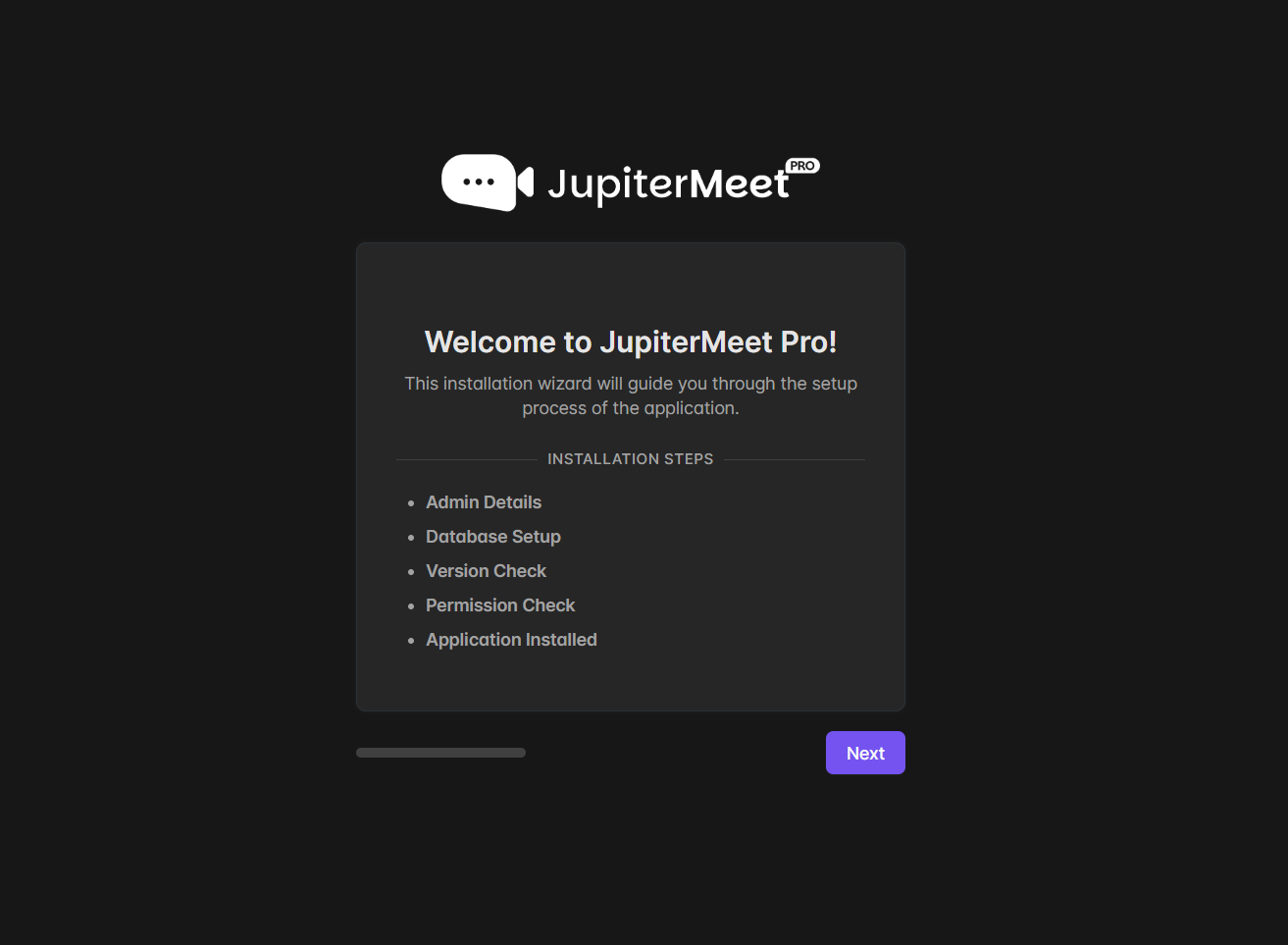
2. Purchase Code and Admin Details
In this step, you'll need to enter your Envato Purchase Code and set up the Admin credentials.
- The purchase code is used to verify your license. Where Is My Purchase Code?
- Admin credentials (email and password) will be used to log into the admin dashboard once installation is complete.
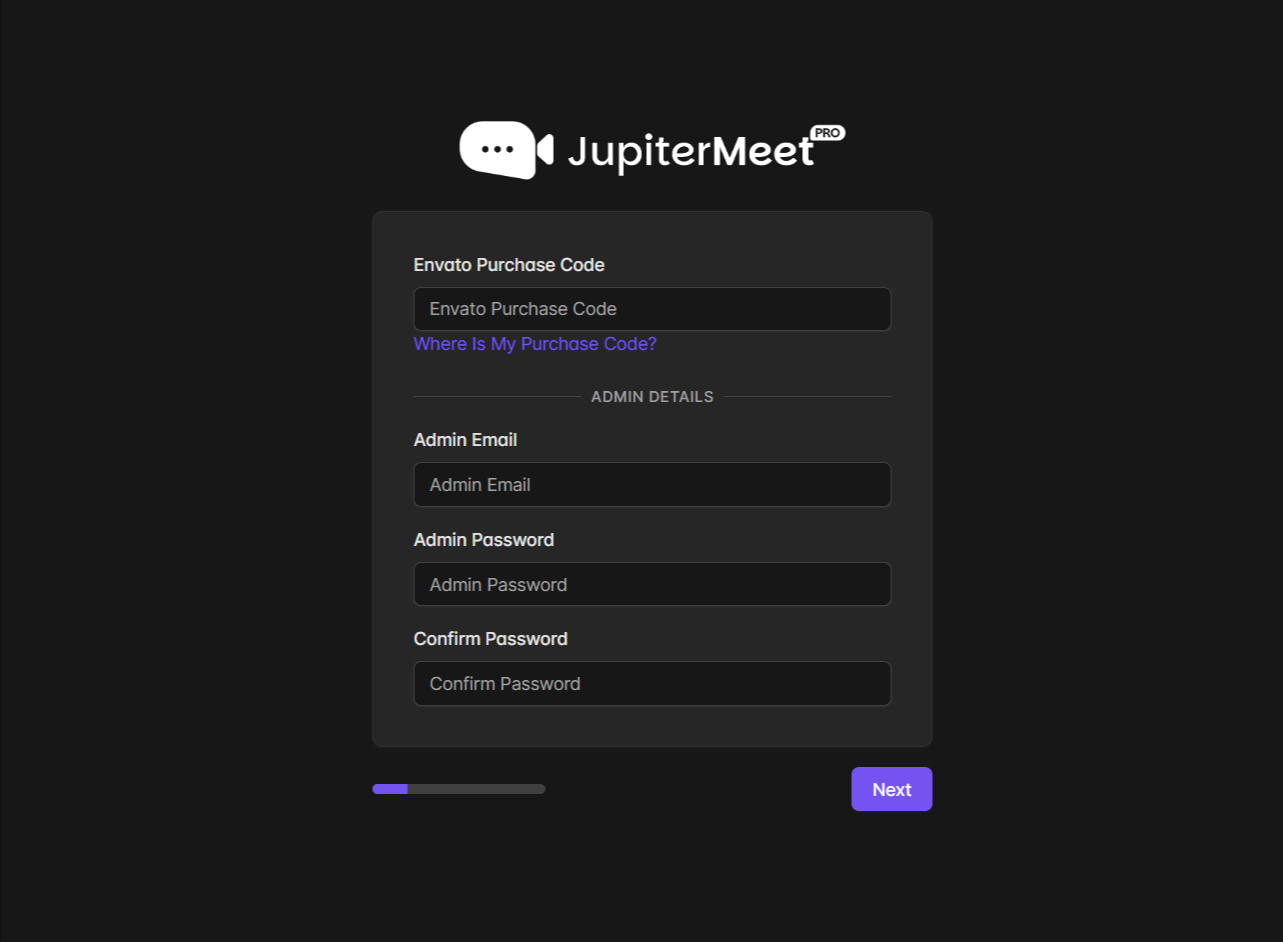
info
Complete the installer by entering the required details as prompted. The system will automatically configure your database, admin account, and all necessary settings to get your application up and running.
success
Your application has been successfully set up. You can now log in as an admin or user to create meetings. To enable video meetings, make sure to complete the Node.js Setup and Signaling Server Setup steps.