Payment Gateway Setup
Enable and configure payment gateways to accept subscription payments in JupiterMeet. Extended License is required to enable the payment mode.
General Configuration
- Enable payment mode from
Admin > Settings. - Go to
Admin > Manage Payment > Payment Gateways. - Enable desired payment gateway and enter your credentials.
Stripe
- Login to your Stripe Dashboard.
- Navigate to Developers > API Keys and copy your Publishable key and Secret key.
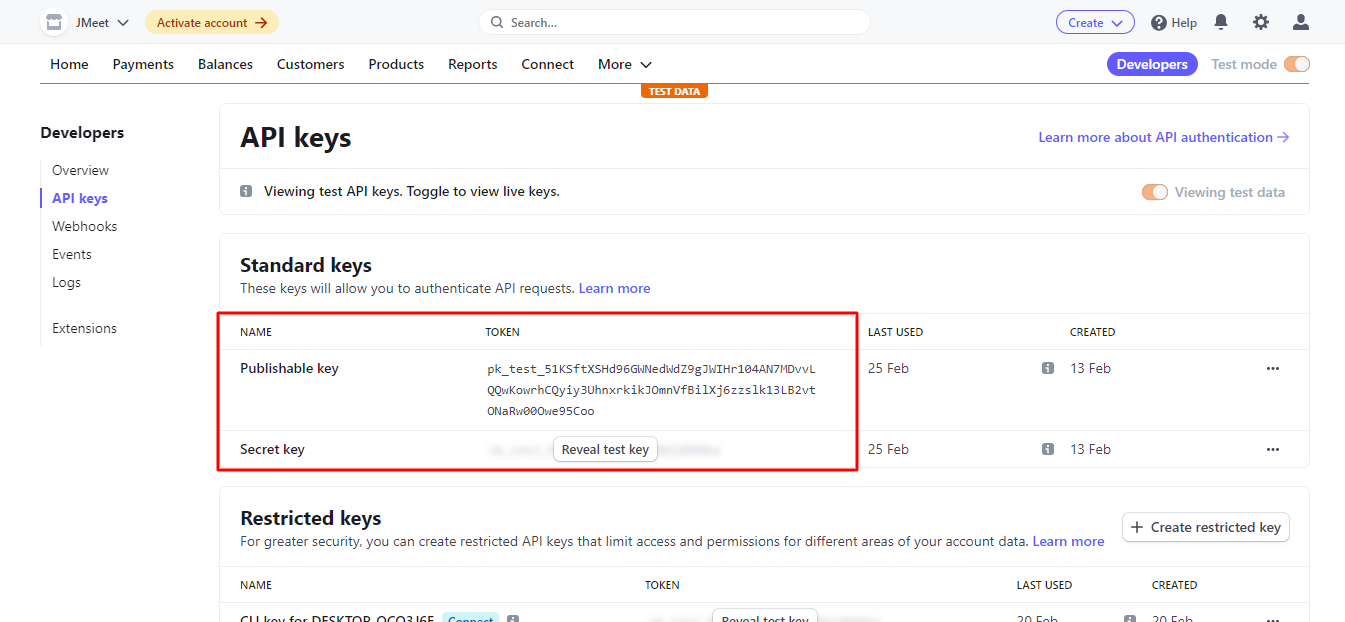
- Paste these keys in
Admin > Manage Payment > Payment Gateways > Stripe. - Go to Developers > Webhooks and click Add endpoint.
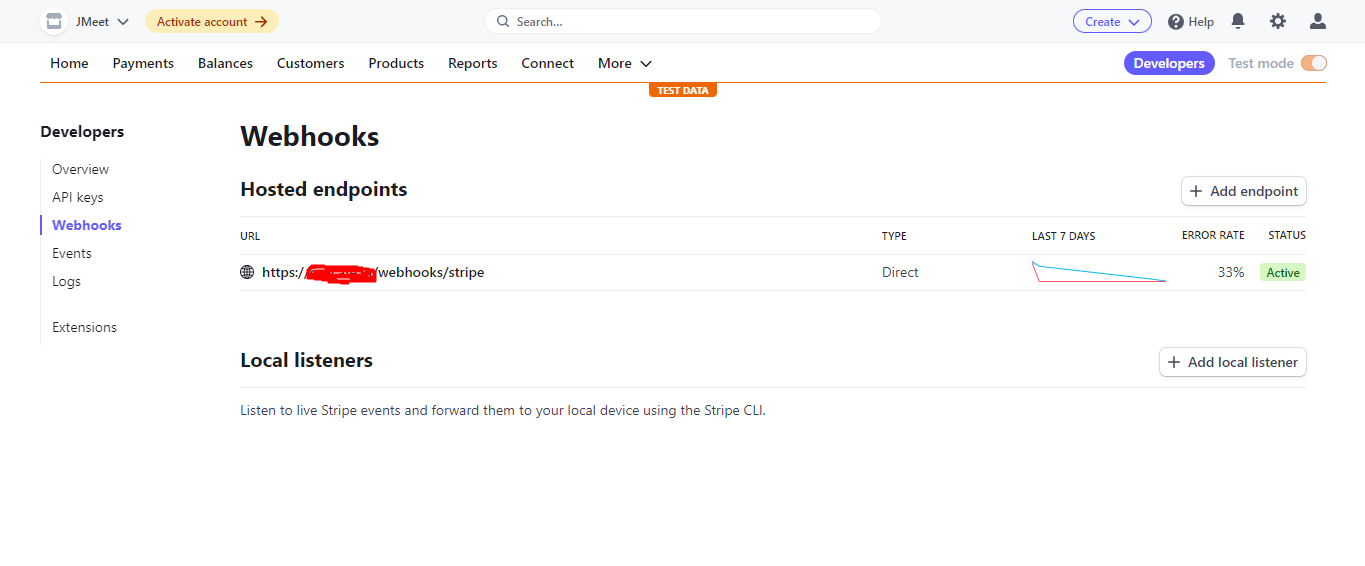
- Enter the Webhook URL found in your Stripe settings inside JupiterMeet.
- Choose Receive all events, then click Add endpoint.
- Copy the Signing secret and paste it in
Admin > Manage Payment > Payment Gateways > Stripe.
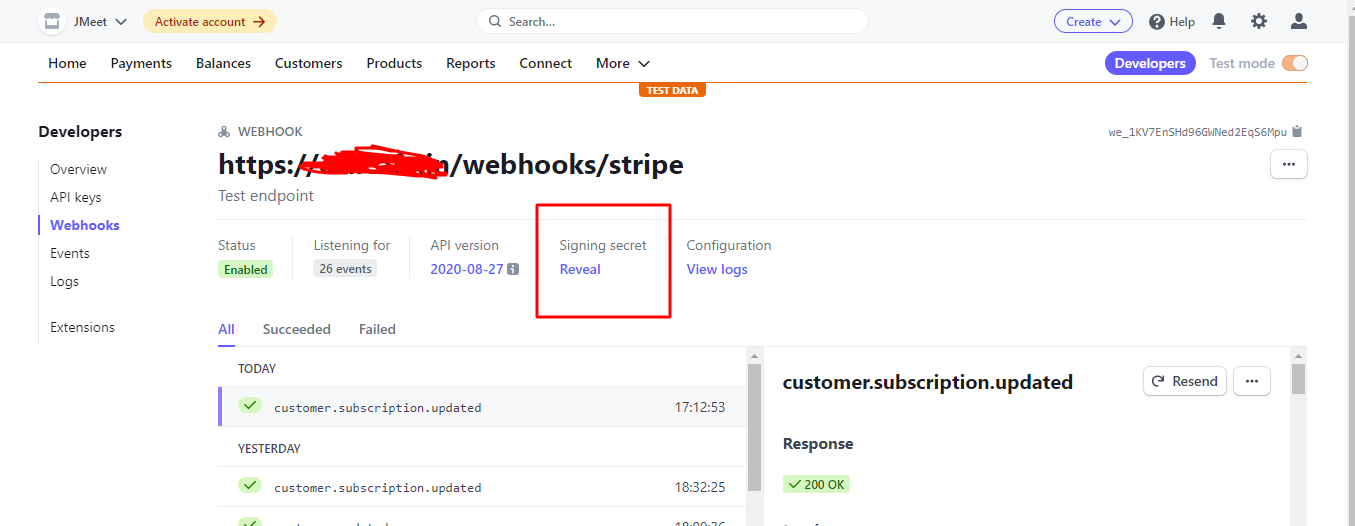
Paystack
- Login to your Paystack Dashboard.
- Navigate to Settings > Developers > API Keys.
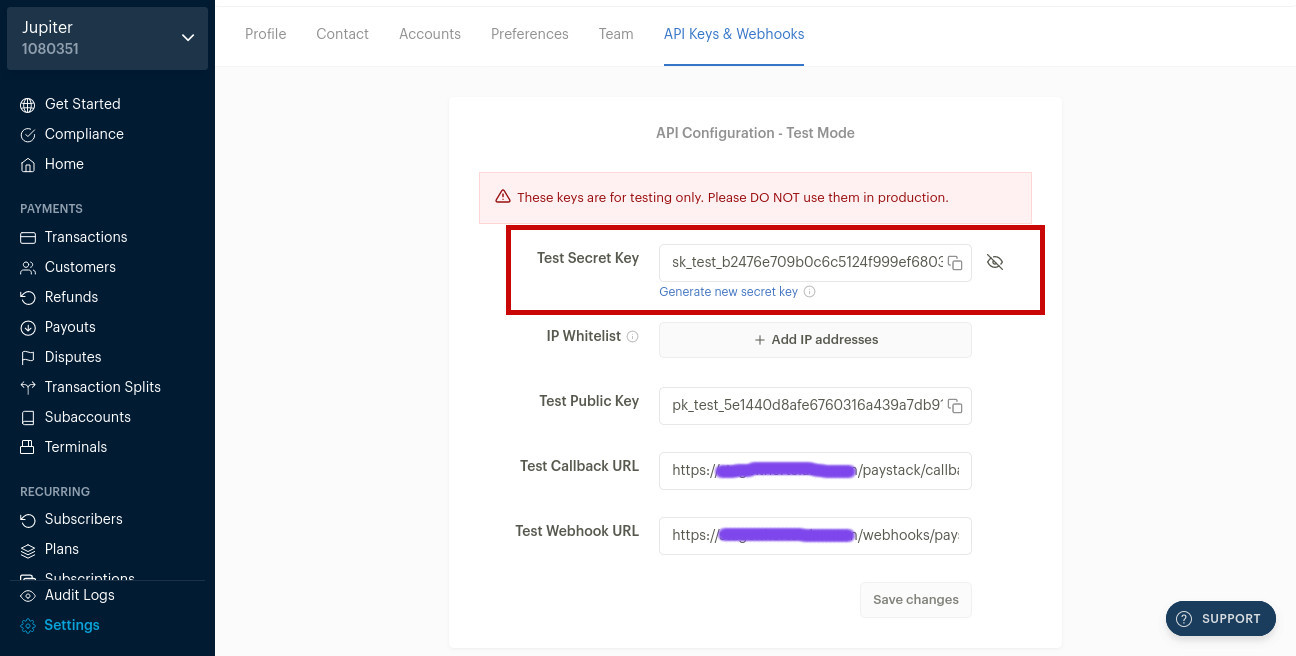
- Copy the Secret Key and paste it in
Admin > Manage Payment > Payment Gateways > Paystack. - Add your Webhook URL and Callback URL from your JupiterMeet admin settings.
Mollie
- Login to your Mollie Account.
- From the top menu, click More > Developers.
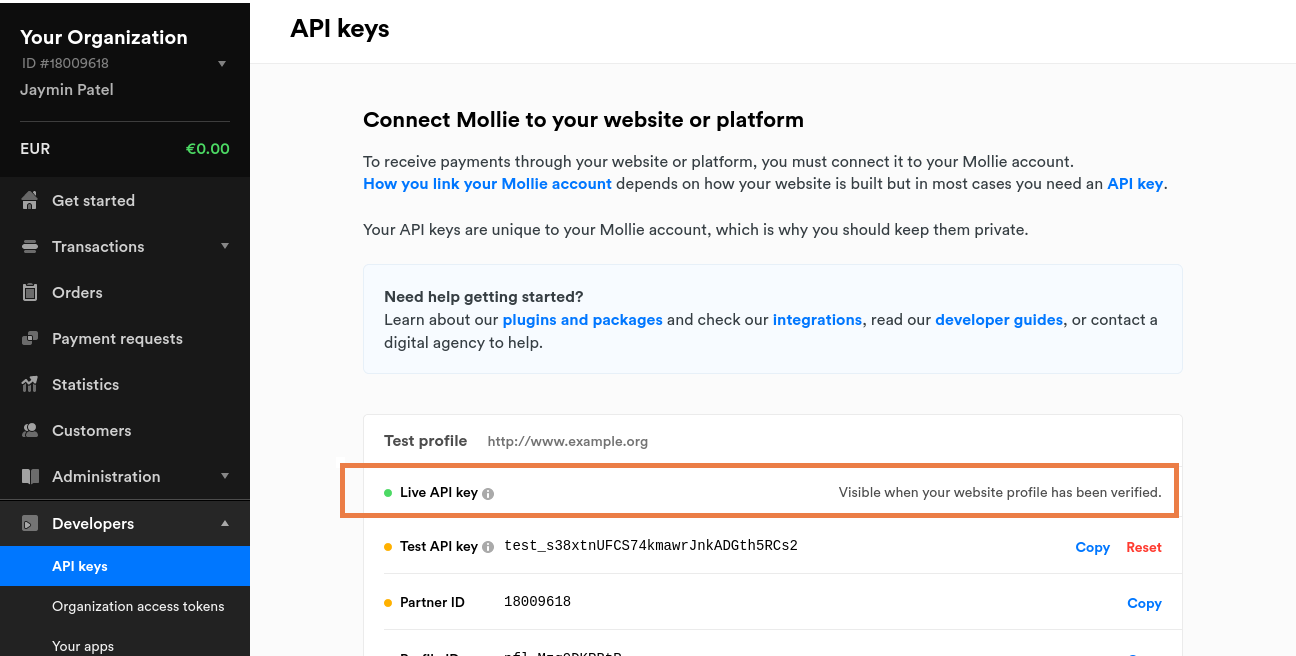
- Copy the Live API Key and enter it in
Admin > Manage Payment > Payment Gateways > Mollie.
Razorpay
- Login to your Razorpay Dashboard.
- Go to Account & Settings > API Keys and click Generate Key.
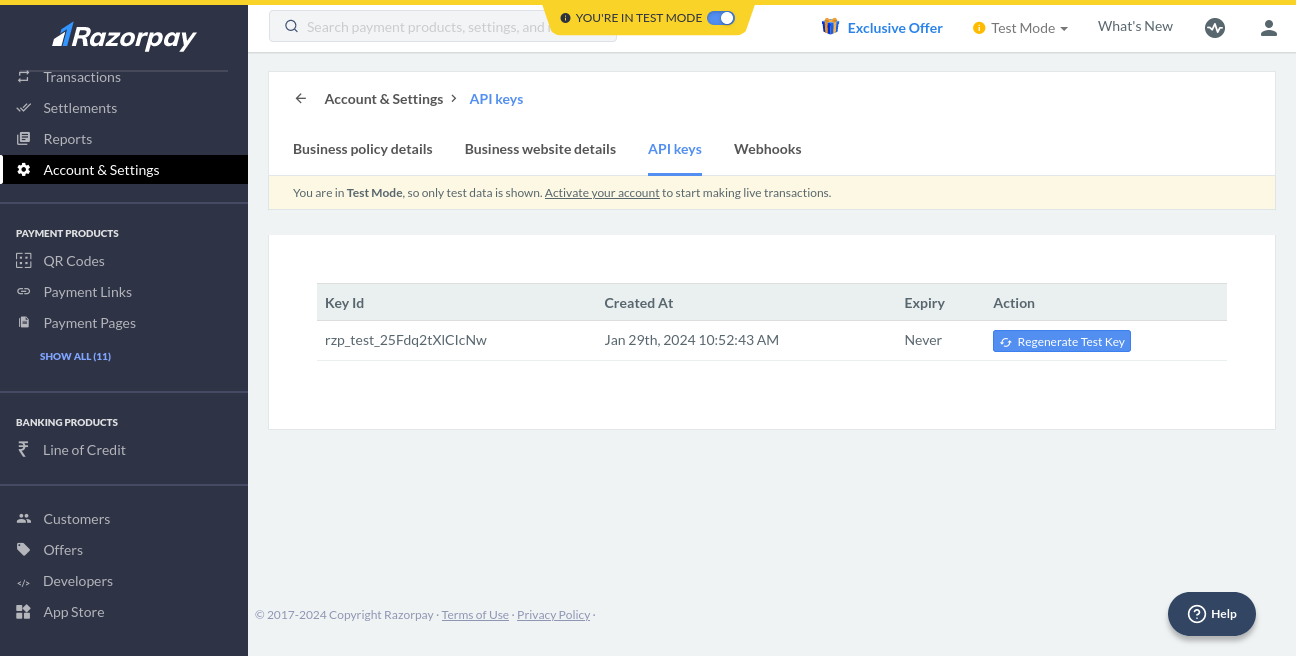
- Enter the Key Id and Key Secret in
Admin > Manage Payment > Payment Gateways > Razorpay. - Go to Account & Settings > Webhooks and click Add New Webhook.
- Paste your Webhook URL from JupiterMeet’s Razorpay settings.
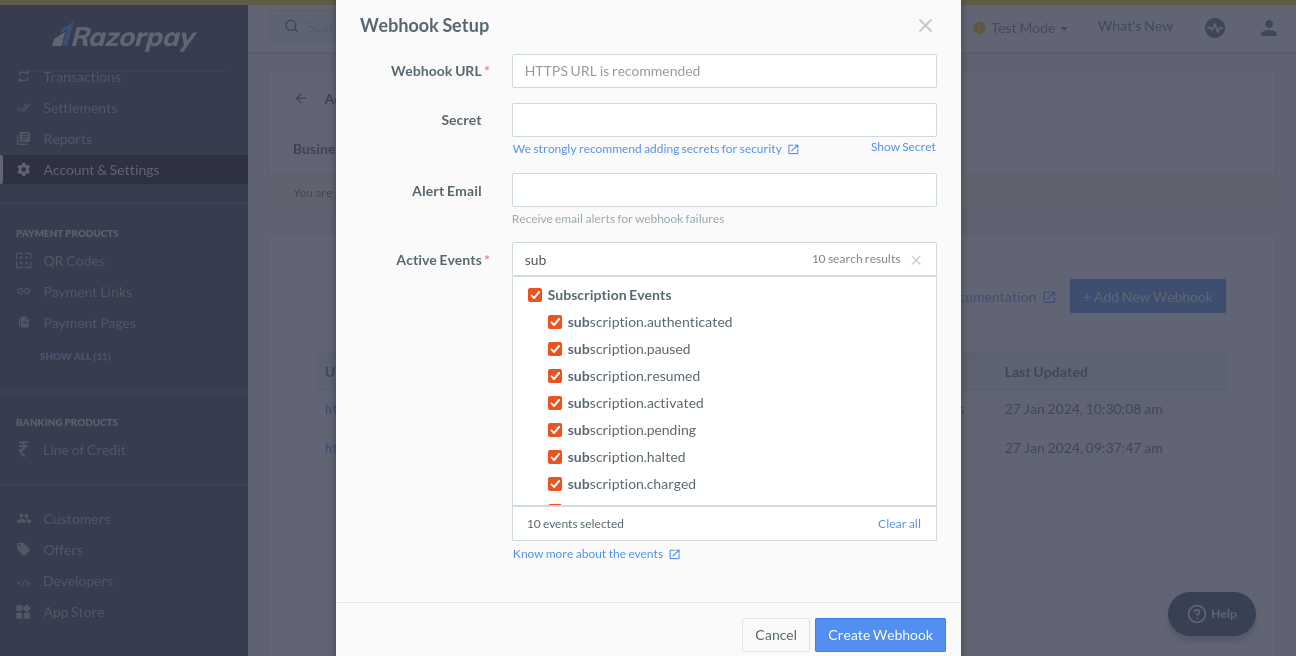
- Under Active Events, select Subscription Events and save.
PayPal
- Login to PayPal Developer.
- Go to My apps & credentials, switch to Live, and click Create App.
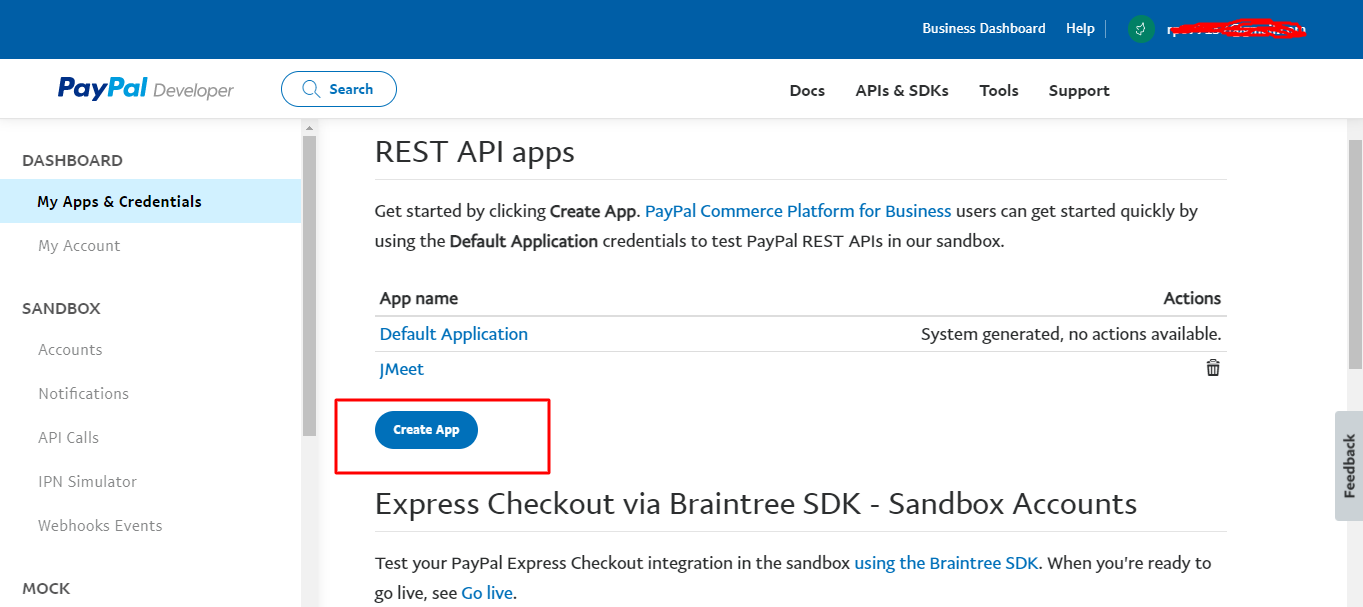
- Copy the Client ID and Secret, and paste them in
Admin > Manage Payment > Payment Gateways > PayPal.
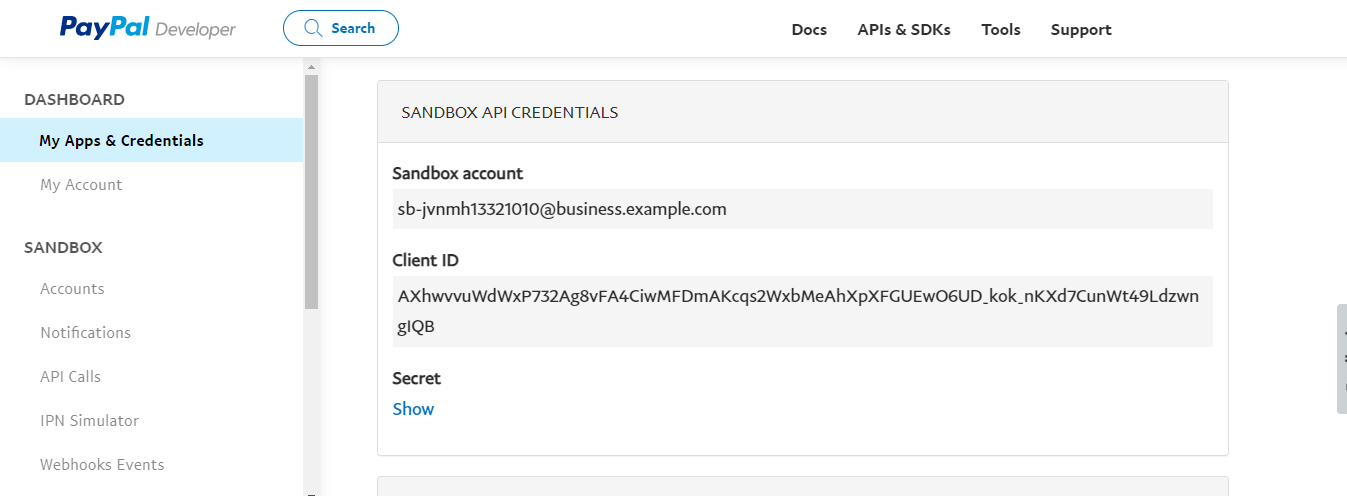
- In the My apps & credentials section, click on your app under Live Apps.
- Scroll to Live Webhooks and click Add Webhook.
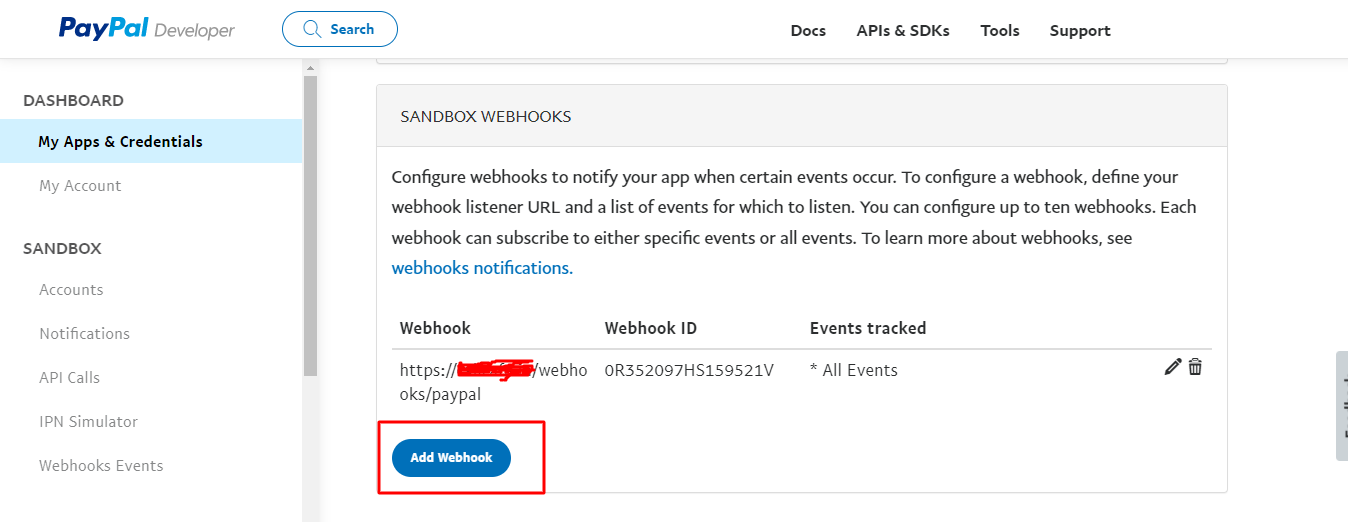
- Paste your Webhook URL from JupiterMeet’s PayPal settings.
- Select All Events and save.
- Copy the Webhook ID and add it in
Admin > Manage Payment > Payment Gateways > PayPal.